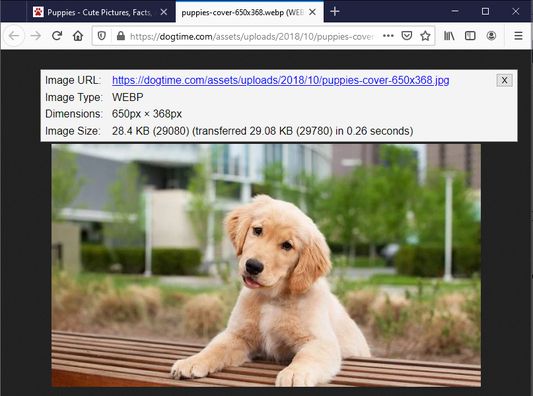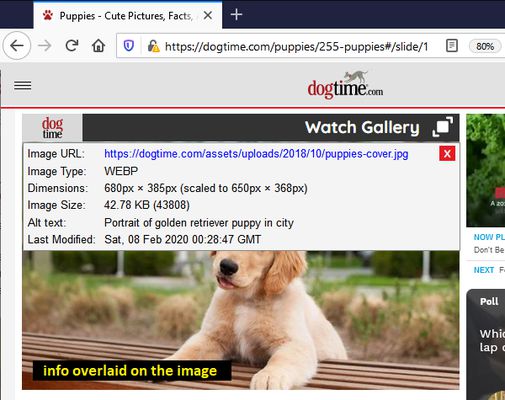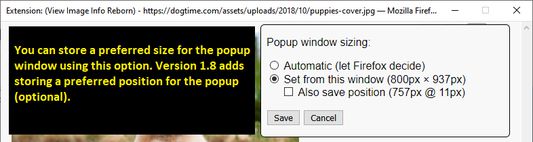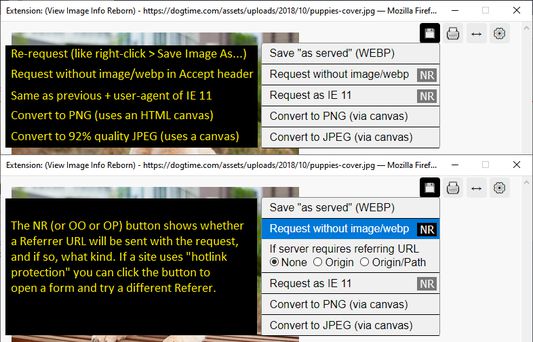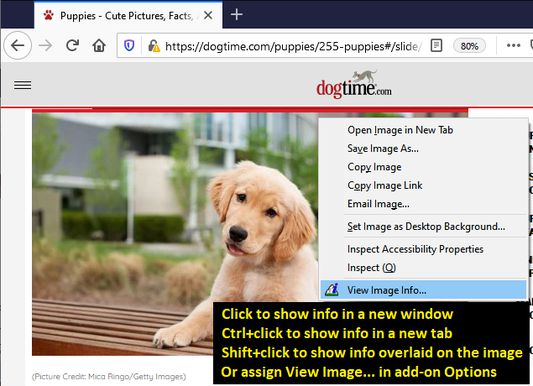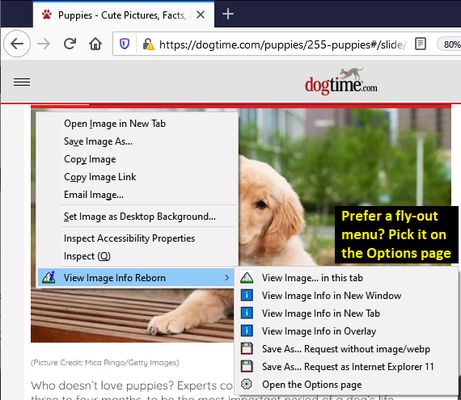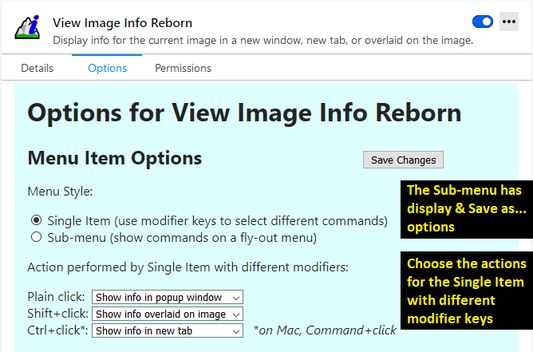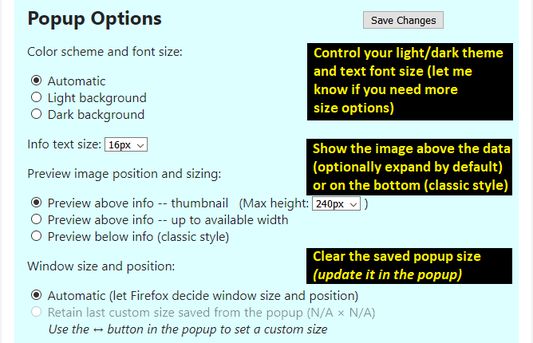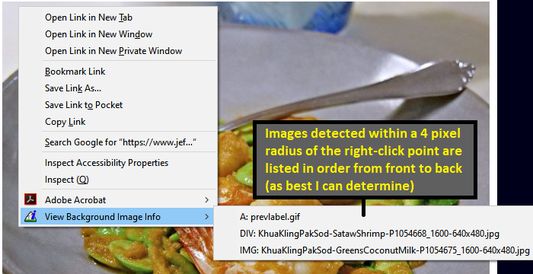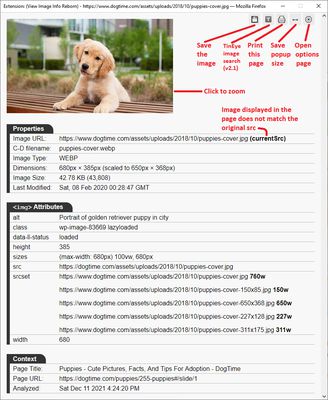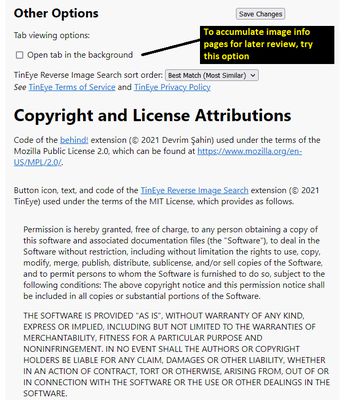Do you miss the View Image Info option on the right-click context menu? You can add it back, but this extension adds some unique features you might find useful.
Restoring the native feature: in the Firefox about:config preference editor, double-click browser.menu.showViewImageInfo to switch its value to true.
Using This Extension: right-click an image and you'll find either:
- "View Image Info..." -- click to launch a small popup window with info about the image.
- "View Background Image Info" -- expand the sub-menu and click an image name to launch a small popup window with info about the image.
Note: If you hold the Shift key when right-clicking, the background image detection doesn't run.
Note: Ctrl+click is for Windows and Linux, on Mac, please use Command+click.
Glitches and Missing/Future Features
Occasionally a Save as... link will open the image in the popup window instead of showing a download dialog. For now, please close the window and call it up again. Hopefully I'll figure out what causes that.
Sometimes the "Request without image/webp" and "Request as IE11" links a second click to bypass the cached image. Still trying to find a workaround for this.
Images from some sites will not appear in the popup and may save as HTML files, due to "hotlink protection" intended to prevent them from displaying outside of the original page. Starting in version 1.7, click the NR button next to the applicable Save as option to choose what to send as Referer.
If you discover a problem on a particular site, or have ideas for additional functions, feel free to reach out: you can open an issue on Github or email the support address (see links in the left column of this page).
About Permissions
I know it sounds extreme to require permission to access every page. The reason for this is that many sites embed images from other servers, and broad permissions are needed to access "cross-site" image information. To discover Type and Last-Modified information, and to enable the Save as... Options, the add-on also sets up a monitor for new image requests it triggers.
It isn't practical to try to list in advance all the possible sites you would retrieve images from. Maybe someday I'll discover a better way.
Looking for other options?
Here are some image info extensions that work a bit differently:
- Image Data - displays dimensions and sizes when you hover your mouse over an image.
- Image Info - displays dimensions and sizes when you hover your mouse over an image.
- Get Image Info - features detailed information for photographers like EXIF and histograms.
Hat Tip: Version 2.0's feature to view background image info borrows code from the amazing behind! extension.
 Install
Install
- License: Mozilla Public License 2.0
- Weekly downloads: 32
- Average daily users: 1889
- Rating: 4.875/5 of 32 ratings
- Created: 2021-04-04 00:35:43
- Last updated: 2021-12-12 00:26:13
- Homepage: https://github.com/jscher2000/View-Image-Info-Reborn-for-Firefox
- Support site and email
- Orig: https://addons.mozilla.org/en-US/firefox/addon/view-image-info-reborn/
- API: view-image-info@jeffersonscher.com