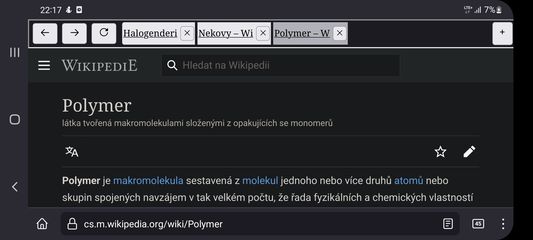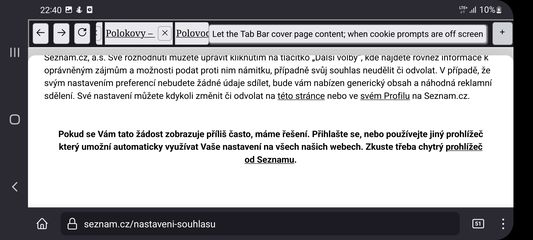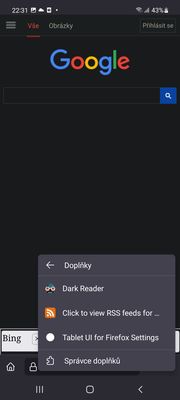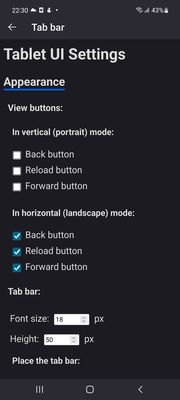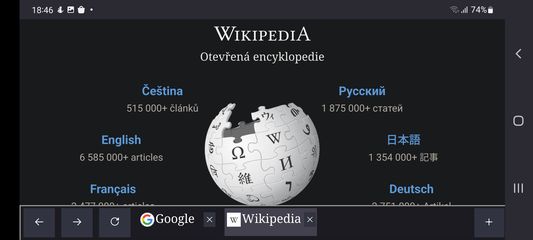How to install:
Download Firefox Nightly or Firefox Beta from Google Play
Open Firefox Nightly or Firefox Beta settings, open About Firefox there
Tap the Firefox logo on that page 5 times, the advanced options appear
Go back to see all settings
Under Addons, select Your own Addon collection
Paste the following for user id: 15613358 and for collection name: Android-compatible-addons-by-J
Open the Addons menu in Firefox (three dots - Addons - Addons Manager)
There select the addon you'd like to install. There are currently two, this one and Get RSS Feed URL.
How to use: When you start the app, the tab bar will only see the tab which is loaded. To load more of your tabs, swipe right or left the adress bar or select them in the tab switcher: Due to Firefox restrictions, the addon only sees tabs loaded in memory.
There are also settings: you can set which buttons you want to see, the font size, show the bar on top or on bottom, the tab bar height, the search page used when you press the new tab button.
Sometimes when using the tab bar on top of the screen, cookies prompts may be pushed down: No worries, there is a menu for that (long press the new tab button, see screenshots)
There are some restrictions:
The new tab button can only open websites right now, it can't open the browser new tab: https://bugzilla.mozilla.org/show_bug.cgi?id=1782389
It will not work on protected pages like addons.mozilla.org
The project is open source: https://github.com/artisticfox8/Tablet-UI-For-Firefox-Android
 Install
Install
- License: Mozilla Public License 2.0
- Weekly downloads: 2
- Average daily users: 15
- Rating: 4.6667/5 of 12 ratings
- Created: 2022-08-11 21:10:59
- Last updated: 2023-08-08 13:40:28
- Homepage:
- Support site and email
- Orig: https://addons.mozilla.org/en-US/firefox/addon/tablet-ui-for-firefox/
- API: {fc3ad393-7578-47a1-97d1-718ec82690cb}