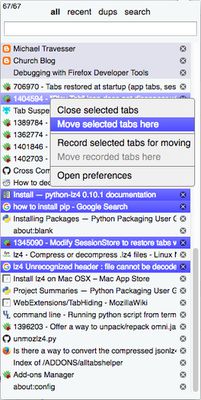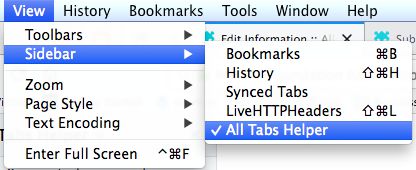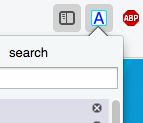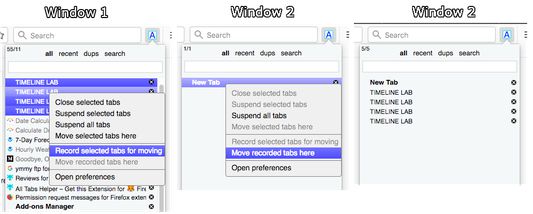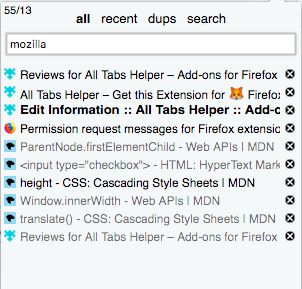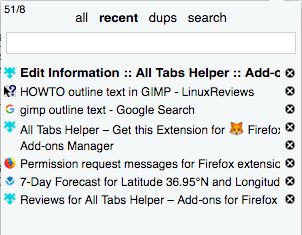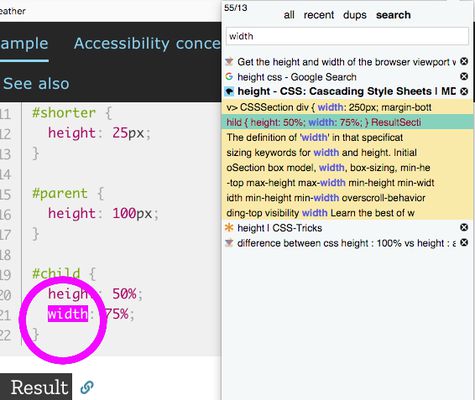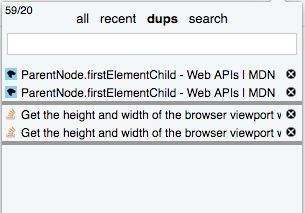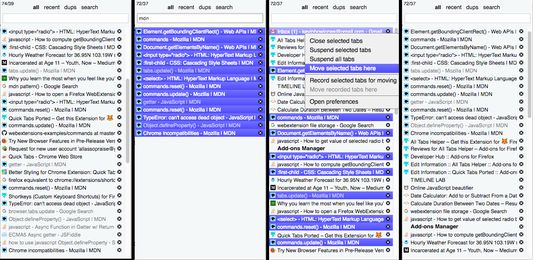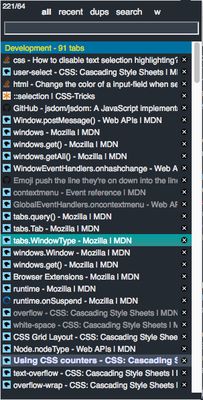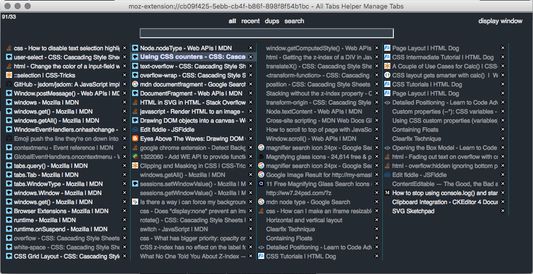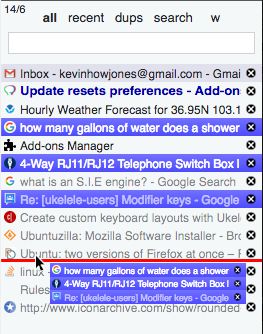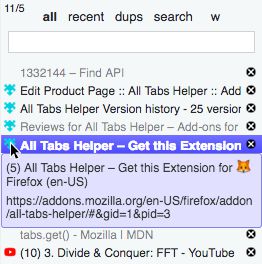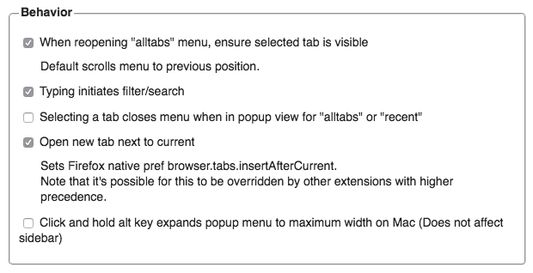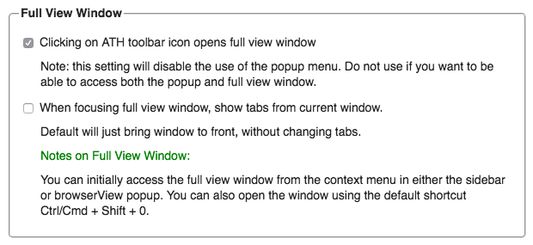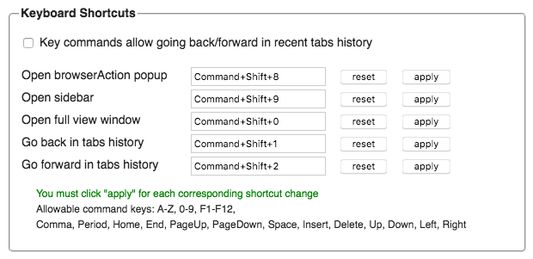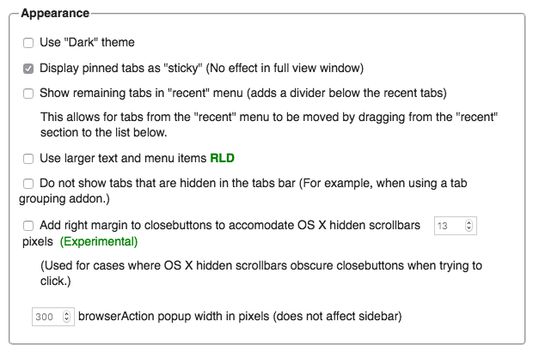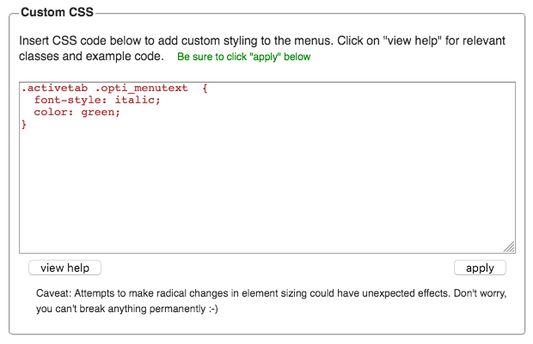(Note: ATH versions >= 1.1.1 will not work on Firefox versions < 58.)
Summary
This addon provides a list-style UI for tab management. Designed mainly for high-volume tab users.
The ATH UI can be accessed 3 ways: From the toolbar button popup, in the sidebar, or in the management window (aka "full view" window). Each UI provides 4 different views, also referred to as "menus":
all - All tabs are displayed in tabs bar order, or can be filtered by title and url by typing in the search box.
recent - Lists tabs in order from most recently accessed first.
dups - Duplicate tabs are displayed. (See caveat*)
search - Tabs can be searched by tabs content of loaded tabs.
The screenshots and captioned instructions give a good introduction to using ATH.
Note that ATH is window-centric, ie, menu only applies to the window it is in. The only cross-window support is the ability to move multiple tabs across windows. Demonstration for this is also shown in the screenshots.
(EDIT: ATH now has multi-window functionality, however it is experimental and currrently considered "unsupported". Must be enabled in Options.)
*caveats:
Dup tabs - Note that dup tabs list is generated by searching for tabs with identical URLs. It is possible for two tabs to have the same URL but different content, eg the case where the page is generated based on form or cookie data. Use with awareness when removing tabs.
Reasons for permissions:
Access your data for all websites - Listing and searching tabs - used for the highlighting within the page that is used in the "Search all tabs" feature when the user clicks on a search result in the ATH UI.
Read and modify browser settings - ATH option "Open new tab next to current" changes FF pref
Read the text of all open tabs - Searching tabs content ("search" menu)
Access recently closed tabs - Used to store data that is window oriented, such as window title names
Access browser tabs - Listing and searching tabs
(Note: To be clear, ATH does not modify any part of any page for spoofing, nor scavenge any user input, in order learn any user information, including but not limited to passwords etc.)
Note for Legacy Firefox users: I am making a few concessions to allow ATH to run on Firefox 56 (the last legacy version.) I'd like to make it clear that I am officially not supporting Firefox 56. Some features will not work, or be inapplicable, due to the lack of APIs in Firefox 56. I have only made attempts to allow what will work to work, without breakage, however I am not taking the time to make a customized UI. Thus you may find options, features or context menu items listed that won't apply to you. You may also find bugs which won't be fixed.
In this same paradigm, I cannot guarantee that all future updates of ATH will continue to work on Firefox 56 (or variants.) To be safe you may want to turn off automatic updates and only do updates where you can monitor which is the last version that will work for you.
 Install
Install
- License: GNU General Public License v3.0 or later
- Weekly downloads: 26
- Average daily users: 2886
- Rating: 4.2593/5 of 162 ratings
- Created: 2013-01-29 18:43:08
- Last updated: 2021-03-14 20:55:19
- Homepage:
- Support site and email
- Orig: https://addons.mozilla.org/en-US/firefox/addon/all-tabs-helper/
- API: alltabshelper@alltabshelper.org