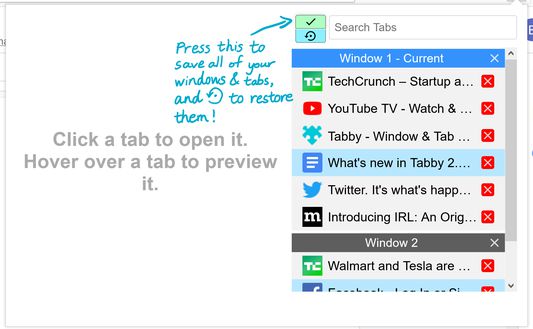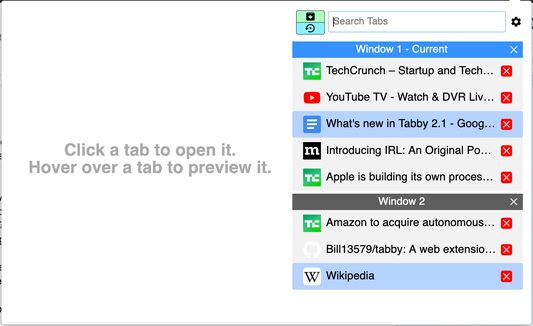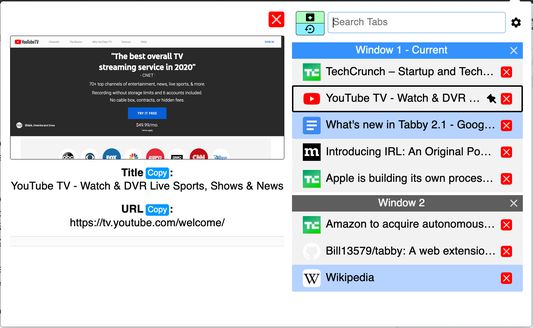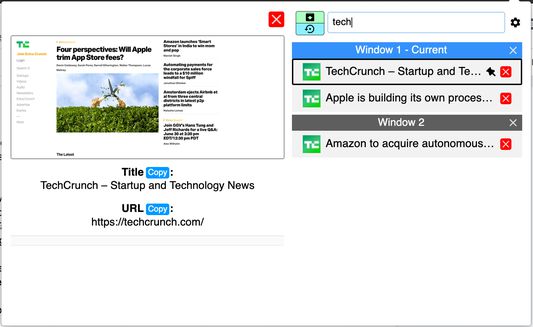Tabby is a Window and Tab Manager that helps you easily manage a lot of windows and tabs.
It can help you open, close, pin, and do many other things on tabs and windows quickly.
You can also drag around tabs to move it, open last used tab/window by using some simple keyboard shortcuts, and much more!
You can even save all you windows and tabs for later with just one click!
If you want to see more new features that have been added, go to the Release Notes section of this page.
Also, if you have some sweet ideas on how to improve Tabby, or if you found a bug in Tabby, go here to tell me about it:
https://goo.gl/forms/hdEdjHo6RPwYCiJC2
Keyboard shortcuts:
--- Open last used tab: Ctrl+Shift+L
--- Open last used window: Ctrl+Shift+0
--- Open Tabby with focus on the search bar: Ctrl+Shift+Space
--- Open Tabby with focus on the current tab: Ctrl+Shift+X
When you are searching…
--- `Enter` to select the first result
When you have a tab selected…
--- ▲ and ▼ arrows to select the tab above and below the selected one
--- `Shift+S` while the search bar isn't focused to quickly navigate to the current tab in the Tabby list
--- `Enter` to go to the tab
--- `Delete` to close the tab
--- `M` to mute
--- `P` to pin
--- `S` to search
Multiselect with your mouse:
--- Select tabs: Cmd/Ctrl+<left click>
--- Select range: Shift+<left click>
--- Select all (visible) tabs within a window: Cmd/Ctrl+<clicking on a window>
--- Select all (visible): A
--- Invert (visible) selection: I
Layouts:
--- `Alt+F8` to switch layouts between the default Popup, Window, Tab, and Sidebar layouts!
--- `Esc` to close Tabby -- Note: Works in every layout except Sidebar due to browser restrictions. For the Sidebar layout, use "Ctrl+Shift+X" (or whatever the shortcut "Open Tabby with focus on the current tab" is set to use) instead to toggle visibility.
LAYOUT CAVEAT:
Due to browser restrictions, the Tabby popup icon in the title bar will open the standard popup no matter what layout is currently set as the default. This can be confusing, but there's a solution! The shortcut "Ctrl+Shift+X" (or a custom shortcut of your choice) will always open the correct layout, so if you are willing to use that instead to open Tabby, you can always right click on the Tabby icon in the title bar and deselect "Pin to Toolbar" to reduce confusion.
Regex Search Syntax:
`re:/regex/flags`
Right click on a window to rename it!
Permissions Use:
"Access your data for all websites": To display a preview of a tab
"Access browser tabs": To manage tabs
"Store unlimited amount of client-side data": Save-for-later
"Access browser activity during navigation": Search indexing
Privacy:
All data used are either discarded when the browser is closed or, if saved (Save-for-Later), stored in the browser's built-in local storage or sync storage, depending on user choice.
As an open source addon, all builds are uploaded as is from the "releases" folder found on the GitHub repository.
Tabby will always be free and open-source! Check out it's GitHub page: https://github.com/Bill13579/tabby
Check out my website: https://www.IdeaAcademy.com
 Install
Install
- License: Mozilla Public License 2.0
- Weekly downloads: 296
- Average daily users: 7915
- Rating: 4.2642/5 of 159 ratings
- Created: 2018-04-14 07:44:42
- Last updated: 2023-04-04 15:57:01
- Homepage: https://github.com/Bill13579/tabby
- Support site and email
- Orig: https://addons.mozilla.org/en-US/firefox/addon/tabby-window-tab-manager/
- API: tabby@whatsyouridea.com