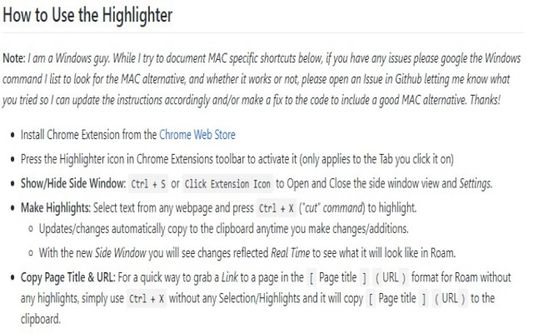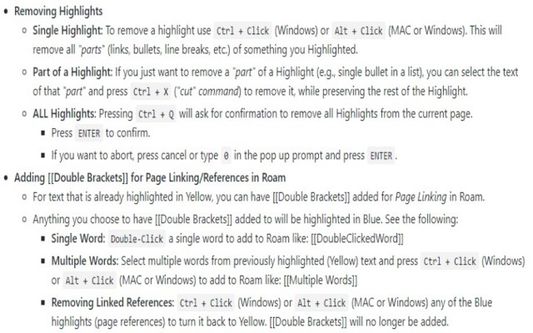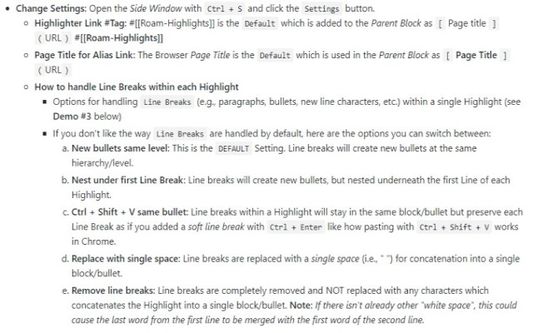- Show/Hide Side Window:
- Ctrl + S or Click Extension Icon to Open and Close the side window view and Settings.
- Make Highlights: Select text from any webpage and press Ctrl + X ("cut" command) to highlight.
- Updates/changes automatically copy to the clipboard anytime you make changes/additions.
- With the new Side Window you will see changes reflected Real Time to see what it will look like in Roam.
- Copy Page Title & URL: For a quick way to grab a Link to a page in the [Page title](URL) format for Roam without any highlights, simply use Ctrl + X without any Selection/Highlights and it will copy [Page title ](URL) to the clipboard.
- Removing Highlights
- Single Highlight: To remove a highlight use Ctrl + Click (Windows) or Alt + Click (MAC or Windows). This will remove all "parts" (links, bullets, line breaks, etc.) of something you Highlighted.
- Part of a Highlight: If you just want to remove a "part" of a Highlight (e.g., single bullet in a list), you can select the text of that "part" and press Ctrl + X ("cut" command) to remove it, while preserving the rest of the Highlight.
- ALL Highlights: Pressing Ctrl + Q will ask for confirmation to remove all Highlights from the current page.
- Press ENTER to confirm.
- If you want to abort, press cancel or type 0 in the pop up prompt and press ENTER.
- Adding [[Double Brackets]]for Page Linking/References in Roam
- For text that is already highlighted in Yellow, you can have [[Double Brackets]]added for Page Linking in Roam.
- Anything you choose to have [[Double Brackets]]added to will be highlighted in Blue. See the following:
- Single Word: Double-Click a single word to add to Roam like: [[DoubleClickedWord]]
- Multiple Words: Select multiple words from previously highlighted (Yellow) text and press Ctrl + Click (Windows) or Alt + Click (MAC or Windows) to add to Roam like: [[Multiple Words]]
- Removing Linked References: Ctrl + Click (Windows) or Alt + Click (MAC or Windows) any of the Blue highlights (page references) to turn it back to Yellow. [[Double Brackets]]will no longer be added.
 Install
Install
- License: Mozilla Public License 2.0
- Weekly downloads: 11
- Average daily users: 245
- Rating: 4/5 of 12 ratings
- Created: 2020-05-16 17:05:42
- Last updated: 2020-06-11 16:05:12
- Homepage: https://github.com/GitMurf/roam-highlighter
- Support site and email
- Orig: https://addons.mozilla.org/en-US/firefox/addon/roam-highlighter/
- API: {1d389c92-d1a4-49a0-baeb-16cb1cf36755}