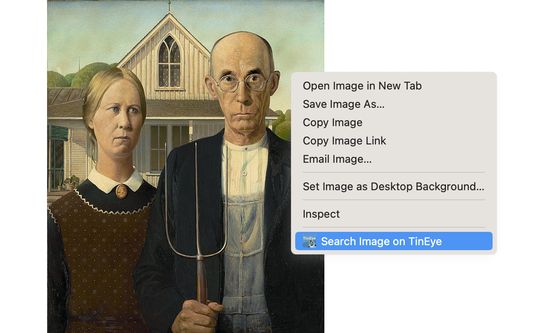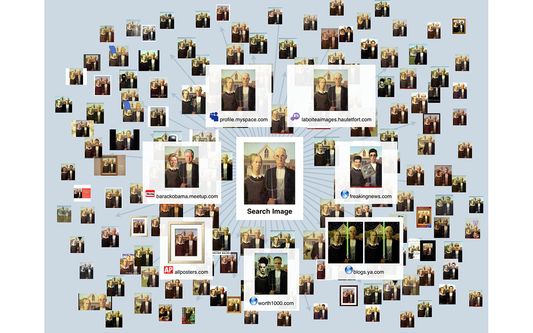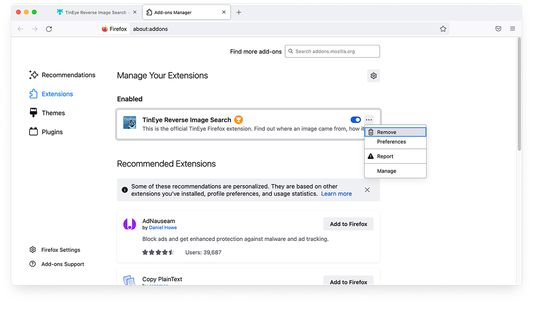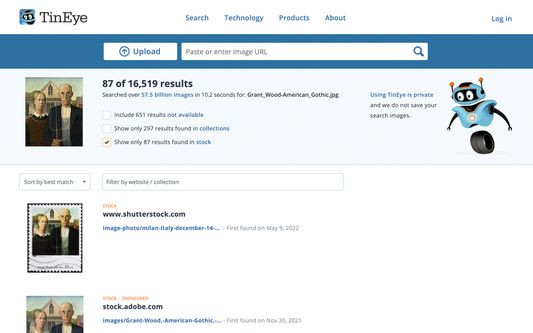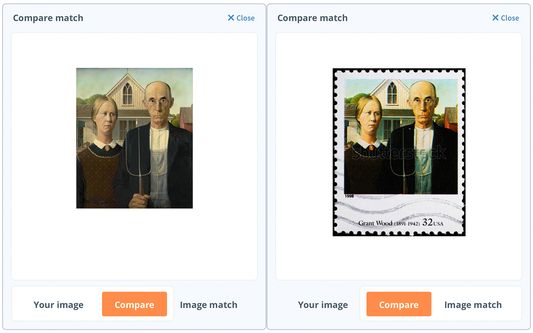This is the only official TinEye extension developed by the TinEye team.
Quickly search by image using TinEye. Find out where an image came from, how it's used, or find higher-resolution versions. A Firefox Recommended Extension!
About TinEye
TinEye invented reverse image search in 2008, and since then, our mission has been to make your images searchable. TinEye is an image search and recognition company. We are experts in computer vision, pattern recognition, neural networks, and machine learning. Learn more about TinEye here: https://tineye.com/about
There are many uses for TinEye, but here are a few:
- Find out where an image came from or get more information about it
- See if an image is available from stock image websites to be licensed
- Find higher-resolution versions of an image
- Verify a dating profile
- Locate web pages that make use of an image you have created
- Discover modified or edited versions of an image
- Debunk an image
- Help with image attribution
If you have never used TinEye, check out our tutorial.
Searching with TinEye is private and secure; your search image is never saved.
The only data we collect is the version of the extension that you’re using. For more information, please see our privacy policy and our terms of service.
How to use this extension
Right-click on any web image and select ‘Search image on TinEye’ from the context menu. Results are displayed for you at tineye.com.
How to configure the extension
You can choose whether TinEye.com opens in the current tab, in a new tab in the foreground, or in the background and select the order in which your results will be returned (Last Used, Best Match, Most Changed, Biggest Image, Newest, or Oldest).
To set extension preferences, click on the three horizontal lines in the upper-right corner of your browser window and select ‘Add-ons and themes.’
Find TinEye Reverse Image Search in the list, click on the three horizontal dots to the right, and select ‘Preferences.’ Alternatively, you can click on ‘TinEye Reverse Image Search’ and go to the ‘Preferences’ tab.
For more guidance on using the TinEye extension for Firefox, please visit our help pages.
 Install
Install
- License: MIT License
- Weekly downloads: 772
- Average daily users: 60765
- Rating: 4.2458/5 of 236 ratings
- Created: 2008-09-18 10:57:20
- Last updated: 2023-02-22 18:54:05
- Homepage: https://tineye.com/
- Support site and email
- Orig: https://addons.mozilla.org/en-US/firefox/addon/tineye-reverse-image-search/
- API: tineye@ideeinc.com